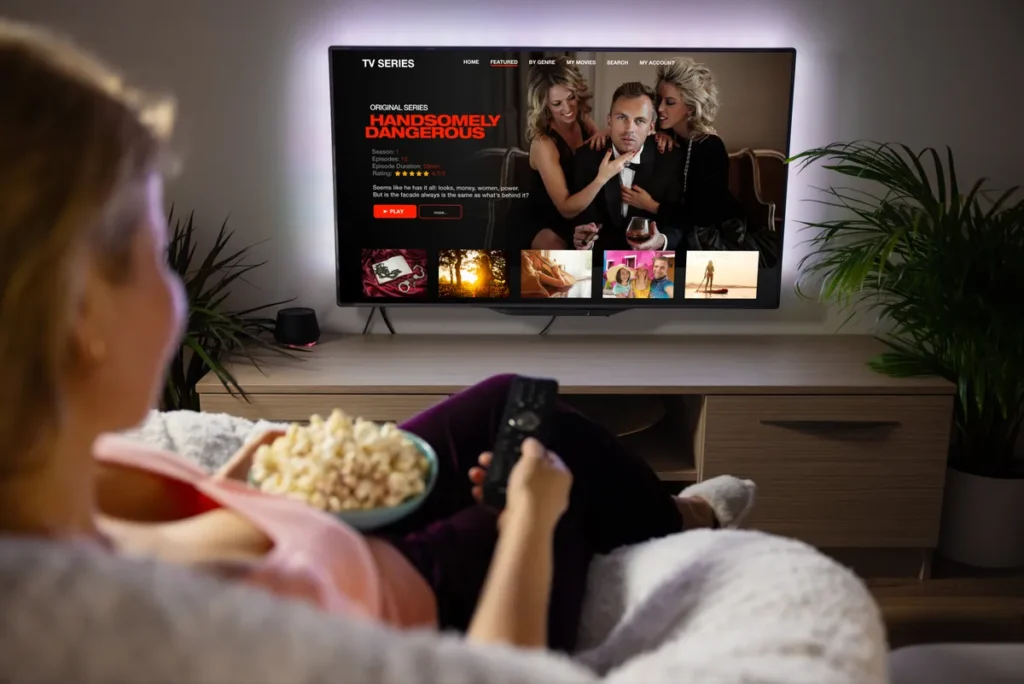Instructions for Setting Up Falcon IPTV on Firestick/Fire TV, Android
Falcon TV IPTV offers a seamless experience across various devices, ensuring accessibility and convenience for its users. Whether you’re using an iOS or Android device, Falcon TV IPTV has you covered. Follow the steps below to install the IPTV app on your Amazon Fire TV Stick:
- Access Settings:
- Navigate to the main menu of your Firestick/Fire TV device.
- Scroll to the right and select “Settings.”
- Select My Fire TV:
- Within the Settings menu, choose “My Fire TV.”
- Navigate to Developer Options:
- Inside the My Fire TV menu, select “Developer Options.”
- Enable Apps from Unknown Sources:
- Under Developer Options, locate and click on “Apps from Unknown Sources.”
- You’ll see a prompt asking if you want to enable apps from unknown sources. Click on “Turn On” to allow installation from sources other than the Amazon Appstore.
- Return to Home Screen:
- Press the Home button on your remote to return to the Firestick/Fire TV home screen.
- Access the Search Icon:
- Use the navigation buttons to highlight the magnifying glass icon (search) in the upper-left corner of the screen.
- Click on the search icon to open the search bar.
- Search for the Downloader App:
- Using the on-screen keyboard, type “Downloader.”
- As you type, suggestions will appear. Select the Downloader app from the list.
- Install the Downloader App:
- Once you’ve selected the Downloader app, click on it to open its page in the Amazon Appstore.
- On the Downloader app page, click on “Download” and then “Open” to launch the app.
- Enter URL for IPTV Smarters APK:
- In the Downloader app, you’ll see a field to enter a URL. Type in the following URL: https://www.iptvsmarters.com/smarters.apk
- After entering the URL, click on “Go” or press the play/pause button on your remote.
- Download and Install IPTV Smarters APK:
- The Downloader app will begin downloading the IPTV Smarters APK file from the provided URL.
- Once the download is complete, a prompt will appear. Click on “Install” to proceed with the installation.
- Confirmation and Cleanup:
- After installation, you may be asked if you want to delete the downloaded file(s). Click on “Delete” to remove them, saving space on your device.
- Access the Installed App:
- Return to the home screen of your Firestick/Fire TV device.
- Scroll down to the “Your Apps & Channels” row and select “See All.”
- Here, you’ll find the IPTV Smarters app among your installed applications.
- Launch the IPTV Smarters App:
- Select the IPTV Smarters app to launch it.
- You’ll be prompted to enter your Username, Password, and URL provided in your client-area to access your Falcon TV IPTV account.