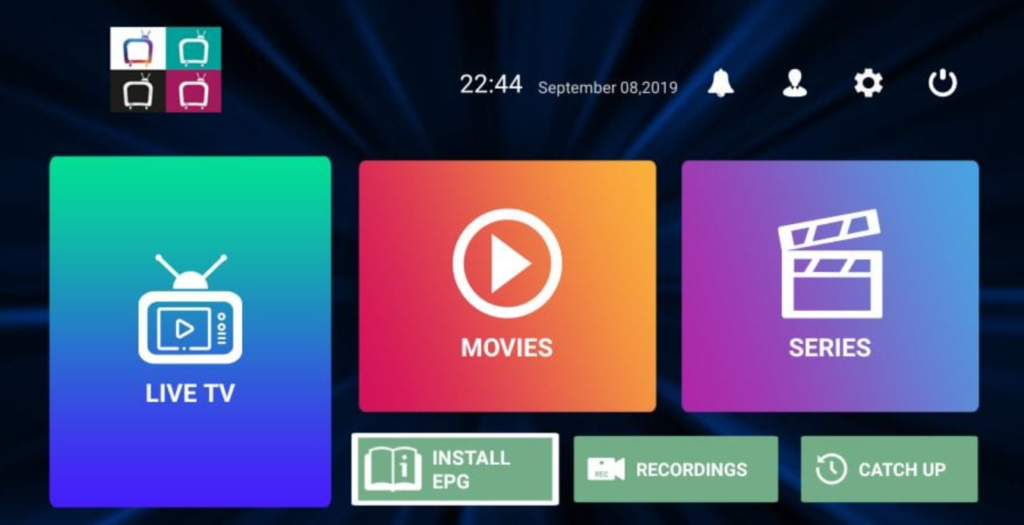how to add iptv to plex
Plex is a popular media server platform that allows you to organize and stream your favorite movies, TV shows, and music. But did you know that you can also integrate IPTV (Internet Protocol Television) into your Plex setup? With IPTV, you can enjoy live TV channels and on-demand content from around the world, all within the familiar Plex interface.
In this step-by-step guide, we will show you how to add IPTV to your Plex media server, ensuring a seamless streaming experience. Whether you’re a cord-cutter or simply want to expand your entertainment options, adding IPTV channels to Plex is a game-changer.
Key Takeaways:
- Integrating IPTV into Plex allows you to enjoy live TV channels and on-demand content within the Plex interface.
- Setting up Plex media server is the first step towards adding IPTV. Install and configure Plex to lay the foundation.
- Adding IPTV channels to Plex can be done using IPTV playlists and plugins, providing access to a wide range of content.
- Enhance your Plex IPTV experience by optimizing network settings, using IPTV DVR features, and customizing the Plex interface.
- By following these steps, you can seamlessly integrate IPTV into your Plex setup for a comprehensive streaming experience.
Setting Up Plex Media Server
In this section, we will guide you through the process of setting up your Plex media server. Whether you want to organize and stream your personal media library or add IPTV channels for an enhanced streaming experience, configuring Plex properly is essential.
To get started, you’ll need to install Plex on the device you plan to use as your media server. Plex is compatible with various platforms, including Windows, macOS, Linux, and NAS devices.
Once you’ve downloaded and installed Plex, launch the application and create a Plex account if you don’t already have one. This account will serve as your central hub for accessing and managing your media library.
Next, you’ll need to set up your media library within Plex. This involves selecting the folders or directories on your computer or external drives where your media files are stored. Plex will then automatically scan and organize these files, fetching metadata such as cover art, descriptions, and ratings to enhance your browsing experience.
After setting up your media library, it’s crucial to ensure that Plex has access to your media files by configuring the appropriate permissions or sharing settings. This step varies depending on your operating system, but it generally involves granting Plex read-only access to your media folders.
Lastly, you’ll want to optimize your Plex media server settings to match your streaming preferences and network capabilities. Plex provides various options for adjusting video quality, remote access settings, and transcoding settings to optimize your streaming experience.
By following these steps, you’ll have a fully functional Plex media server ready to serve your media library and provide a seamless streaming experience. In the next section, we will explore how to add IPTV channels to further enhance your Plex setup.
Adding IPTV Channels to Plex
Adding IPTV channels to your Plex media server is a straightforward process that allows you to expand your streaming experience. With just a few steps, you can access a wide range of IPTV content right within the Plex interface. Let’s explore the different methods to add IPTV channels to Plex.
IPTV Playlists
One way to add IPTV channels to Plex is by using IPTV playlists. These playlists contain the URLs of IPTV channels, allowing Plex to fetch and stream the content. To add an IPTV playlist to Plex, follow these steps:
- Open the Plex web interface and navigate to the “Settings” menu on the sidebar.
- Click on “Live TV & DVR” and then “General” to access the settings for IPTV.
- Scroll down to find the “Plug-ins” section and click on “WebTools”.
- Install the WebTools plugin by following the instructions provided.
- Once the plugin is installed, go back to the Plex web interface and click on “WebTools” in the sidebar menu.
- Select the “Unsupported AppStore” option and then choose “IPTV.bundle”.
- Follow the prompts to install the IPTV plugin.
- After installation, return to the Plex web interface and click on “Channels” in the sidebar menu.
- Choose “Plex IPTV” and then click on “Settings”
- Add the URL of your IPTV playlist and save the settings.
Once you have added the IPTV playlist, Plex will start fetching the channels and make them available for streaming.
IPTV Plugins
Another method to add IPTV channels to Plex is by using IPTV plugins. These plugins provide a variety of IPTV channels that can be easily added to Plex. To add IPTV channels using plugins, follow these steps:
- Open the Plex web interface and navigate to the “Settings” menu.
- Click on “Live TV & DVR” and then select “General”.
- Scroll down to find the “Plug-ins” section and click on “WebTools”.
- Install the WebTools plugin by following the instructions provided.
- Once the plugin is installed, go back to the Plex web interface and click on “WebTools” in the sidebar menu.
- Select the “Unsupported AppStore” option and then choose the IPTV plugin you want to install.
- Follow the prompts to install the plugin.
Once the plugin is installed, you can access the IPTV channels from the “Channels” section in the Plex web interface.
| Method | Description |
|---|---|
| IPTV Playlists | Adding IPTV channels to Plex using playlists |
| IPTV Plugins | Adding IPTV channels to Plex using plugins |
Enhancing Plex IPTV Experience
When it comes to streaming your favorite IPTV channels, Plex offers a seamless and user-friendly platform. However, there are several ways you can enhance your streaming experience with Plex IPTV. By optimizing your network settings, utilizing IPTV DVR features, and customizing your Plex interface, you can take your IPTV viewing to the next level.
Optimizing Network Settings
One of the key factors that can affect your streaming experience is your network connection. To ensure smooth playback of IPTV channels on Plex, consider the following tips:
- Connect your device to a stable and high-speed internet connection to avoid buffering and latency issues.
- Position your router in a central location to ensure optimal Wi-Fi coverage throughout your home.
- Use Ethernet instead of Wi-Fi when possible, as it provides a more reliable and faster connection.
Utilizing IPTV DVR Features
Plex offers robust DVR features that allow you to record live IPTV channels and watch them at your convenience. By leveraging these features, you can never miss your favorite shows and have more control over your viewing schedule. Here are some ways to make the most out of IPTV DVR on Plex:
- Schedule recordings for your preferred IPTV channels, ensuring you never miss an episode.
- Customize recording settings, such as the quality and duration, to match your preferences.
- Manage and organize your recorded IPTV content within Plex for easy access.
Customizing Your Plex Interface
Plex allows you to personalize your streaming experience by customizing the interface. This not only enhances the visual appeal but also makes it easier to navigate through your IPTV channels. Here are some customization options to consider:
- Choose a theme or skin that suits your preference and gives your Plex interface a fresh look.
- Organize your IPTV channels into playlists or collections to streamline your content.
- Customize the layout and order of your channels, ensuring quick and easy access to your favorites.
By following these tips and utilizing the features offered by Plex, you can enhance your streaming experience with Plex IPTV. Whether you enjoy watching live IPTV channels or prefer recording and accessing them on-demand, Plex provides a versatile and user-friendly platform for all your IPTV needs.
| Tips | Benefit |
|---|---|
| Optimize network settings | Smooth and uninterrupted streaming |
| Utilize IPTV DVR features | Never miss your favorite shows |
| Customize Plex interface | Easier navigation and personalized streaming |
Conclusion
After following the step-by-step guide in this article, you are now equipped to seamlessly integrate IPTV into your Plex media server. By adding IPTV channels to Plex, you can enhance your streaming experience and enjoy a wide range of content right at your fingertips.
Integrating IPTV into Plex offers numerous benefits, including access to a vast array of live TV channels, on-demand content, and the ability to create your own personalized TV guide. With Plex IPTV, you have the flexibility to watch your favorite shows and movies on any device connected to your Plex media server.
To add IPTV to Plex, you first need to set up your Plex media server. Once that’s done, you can proceed to add IPTV channels using different methods such as IPTV playlists and plugins. Additionally, we’ve explored various ways to enhance your Plex IPTV experience, from optimizing your network settings to utilizing IPTV DVR features.
By integrating IPTV into your Plex setup, you have the power to create your own personalized media hub that combines the best of both worlds – your local media library and a vast range of IPTV content. So why wait? Start enjoying the benefits of Plex IPTV today and elevate your streaming experience to new heights.
FAQ
How do I add IPTV to Plex?
To add IPTV to Plex, follow these steps:
What are the benefits of integrating IPTV into my Plex setup?
Integrating IPTV into your Plex setup allows you to access a wider range of content, including live TV channels, on-demand shows, and movies. It enhances your streaming experience by providing a seamless integration of IPTV with your existing Plex media server.
How do I set up my Plex media server?
To set up your Plex media server, you need to install the Plex software on your preferred device. Once installed, you can configure the server settings, add your media libraries, and access Plex through your web browser or dedicated Plex app.
What are the different methods for adding IPTV channels to Plex?
There are a few methods for adding IPTV channels to Plex. You can use IPTV playlists provided by your IPTV service provider or use Plex plugins that support IPTV. Some users also opt for third-party IPTV management tools to integrate their IPTV channels with Plex.
How can I enhance my Plex IPTV experience?
To enhance your Plex IPTV experience, consider optimizing your network settings to ensure smooth streaming. You can also take advantage of Plex’s DVR features to schedule and record IPTV content. Additionally, customizing your Plex interface with themes and plugins can further enhance your viewing experience.